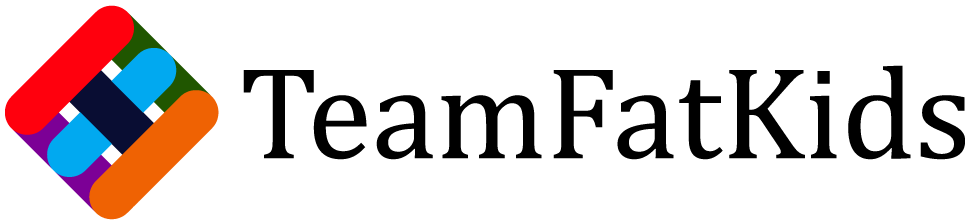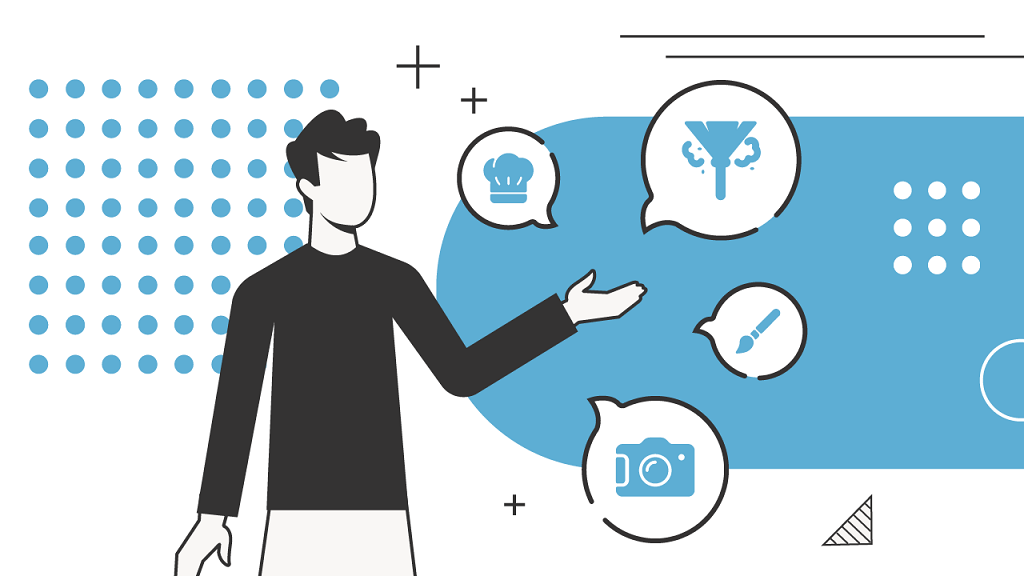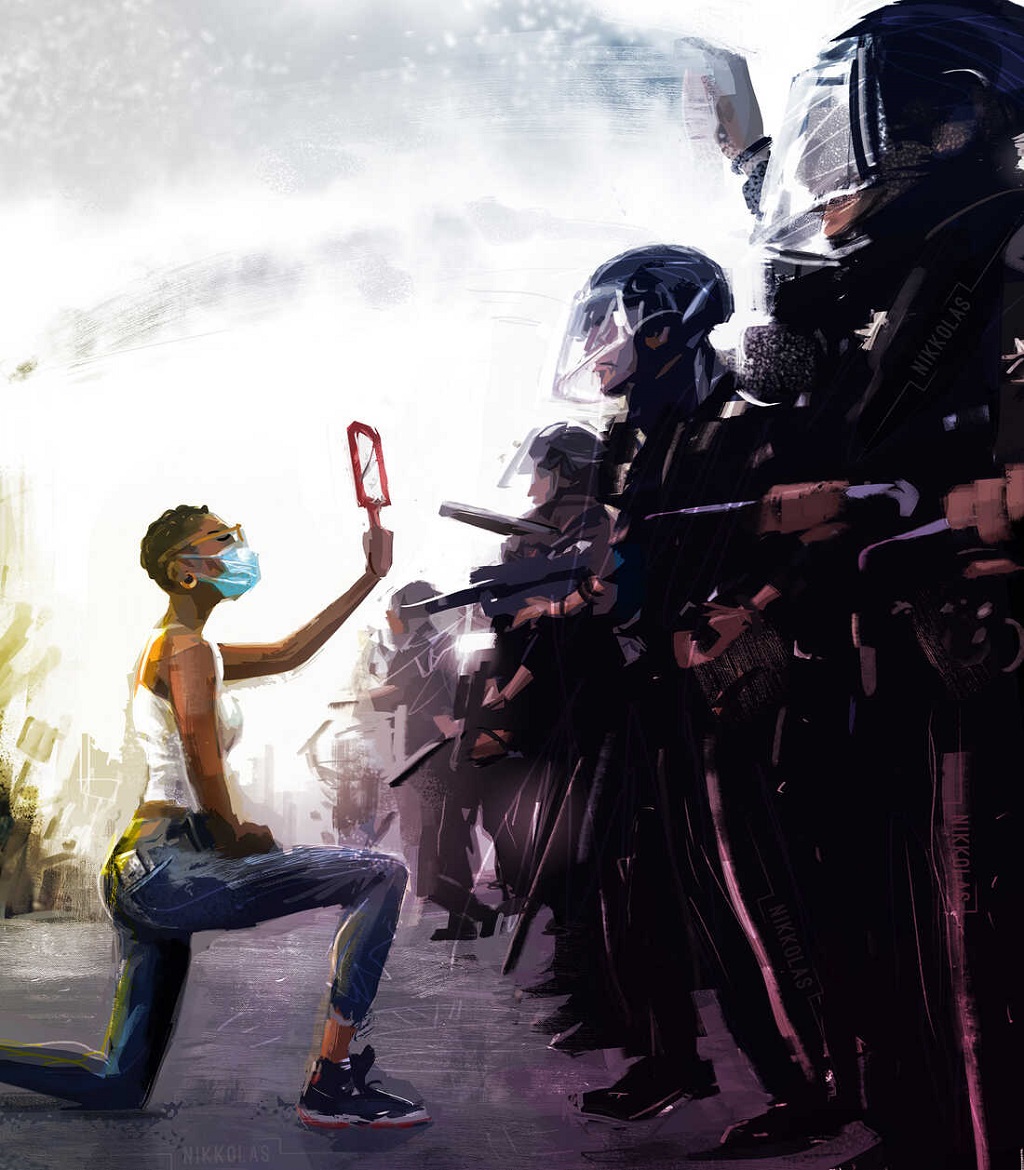How to Delete a Whatsapp Group?
Ever felt overwhelmed by a group chat on WhatsApp? Whether it’s a family thread overflowing with good intentions or an old college group that’s run its course, there comes a time to hit delete. But unlike other messaging platforms, WhatsApp doesn’t offer a straightforward “delete group” button. According to a study by Trusted Reviews, to delete a WhatsApp group, you must first remove all participants from the chat, leave the group yourself, and then proceed to delete the group permanently. Fear not, fellow WhatsApp warriors! This guide will equip you with the knowledge to effectively remove unwanted groups, even offering some power-user tips for a smoother experience.
Understanding Admin Rights: The Key to Deletion
Before we delve into the steps, it’s crucial to understand admin rights in WhatsApp groups. Admins wield the power to add or remove participants, edit group information, and – most importantly for our purposes – disband the group entirely. If you’re the group creator, you’re automatically an admin. However, some groups might have multiple admins, or the creator might have transferred admin privileges to another member.

Waving Goodbye: A Step-by-Step Guide
Now, let’s get down to business! Here’s how to delete a WhatsApp group, tailored for both admins and non-admins:
- For Admins:
- Open the group chat.
- Tap on the group subject at the top of the screen. This opens the group info menu.
- Scroll down and locate the list of participants.
- One by one, tap on each participant’s name and select “Remove from Group.” You’ll be prompted to confirm the removal. Pro Tip: If you have a large group, consider asking a remaining admin to assist with this process.
- Once everyone (except yourself) is removed, scroll back up and tap “Exit Group.” 6. Confirm your exit. You’ll then see the option to “Delete Group.” 7. Tap “Delete Group” and confirm again. The group will be permanently deleted for everyone involved.
- For Non-Admins:
- Unfortunately, non-admins cannot directly delete the group.
- Your best course of action is to simply exit the group. Open the group chat, tap the subject, scroll down, and select “Exit Group” followed by “Exit.”
Read more: How to Delete Apps on Android
Going the Extra Mile: Archiving or Leaving Quietly
While deletion is a permanent solution, there are alternative actions for less drastic situations.
- Archiving: This hides the group chat from your main chat list without actually deleting it. You can still access the archived chats later if needed.
- Leaving Quietly: If you’re hesitant to cause a stir, you can exit the group without notifying the remaining admins. This can be done by muting the group chat before exiting.
Beyond the Basics: Power User Tips
For the more tech-savvy users, here are some bonus tips:
- Backing Up Group Chats: Before deleting, consider backing up the chat history if there’s important information you want to save. This can be done through WhatsApp’s chat export feature.
- Re-adding Participants: If you’re an admin and accidentally remove someone you wanted to keep, you can always re-add them by finding their contact information and inviting them to the group again.
The Final Goodbye
By following these steps, you’ll be well on your way to decluttering your WhatsApp and saying farewell to unwanted group chats. Remember, effective communication is key. If you’re an admin and plan to delete a group, consider notifying the participants beforehand to avoid any confusion. With this newfound knowledge, you can manage your WhatsApp groups like a pro and ensure your chat list stays streamlined and organized.