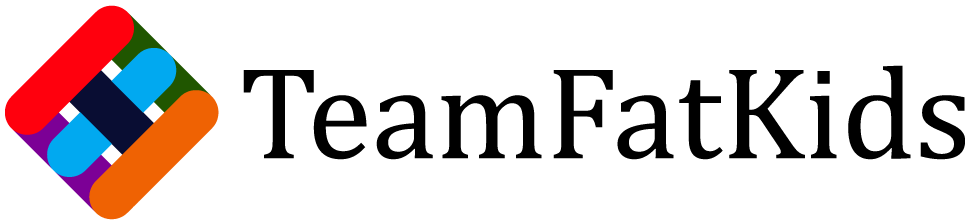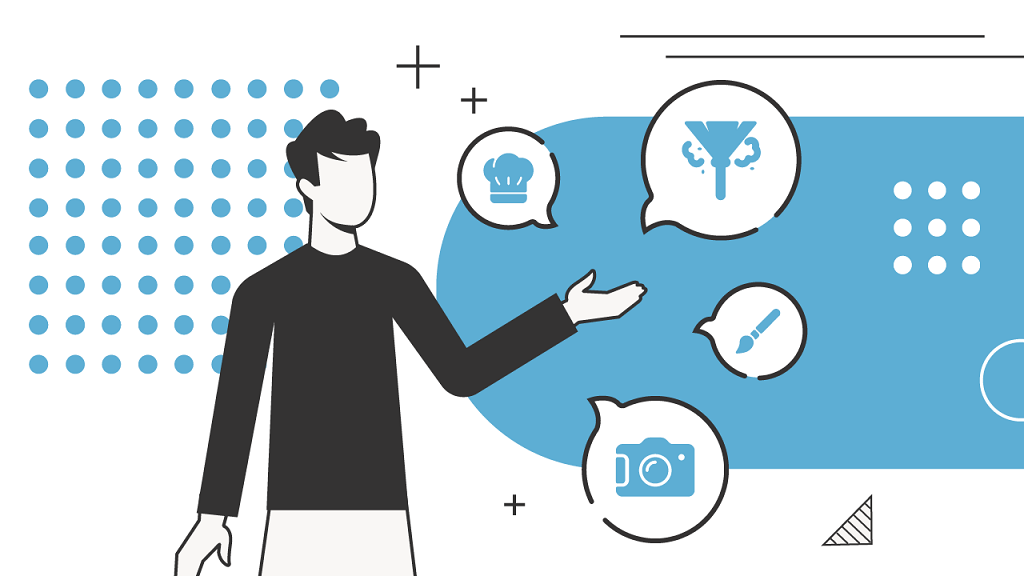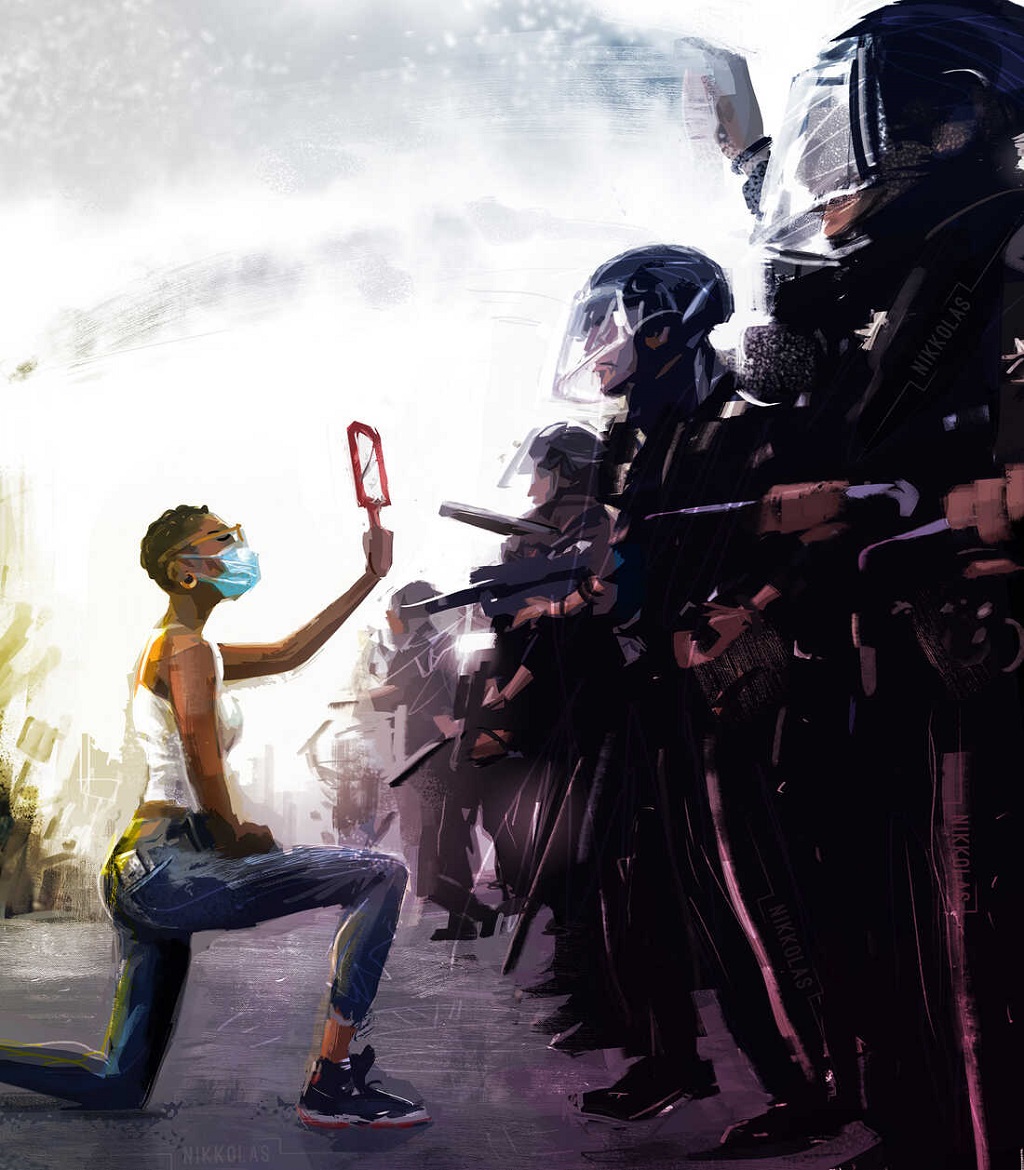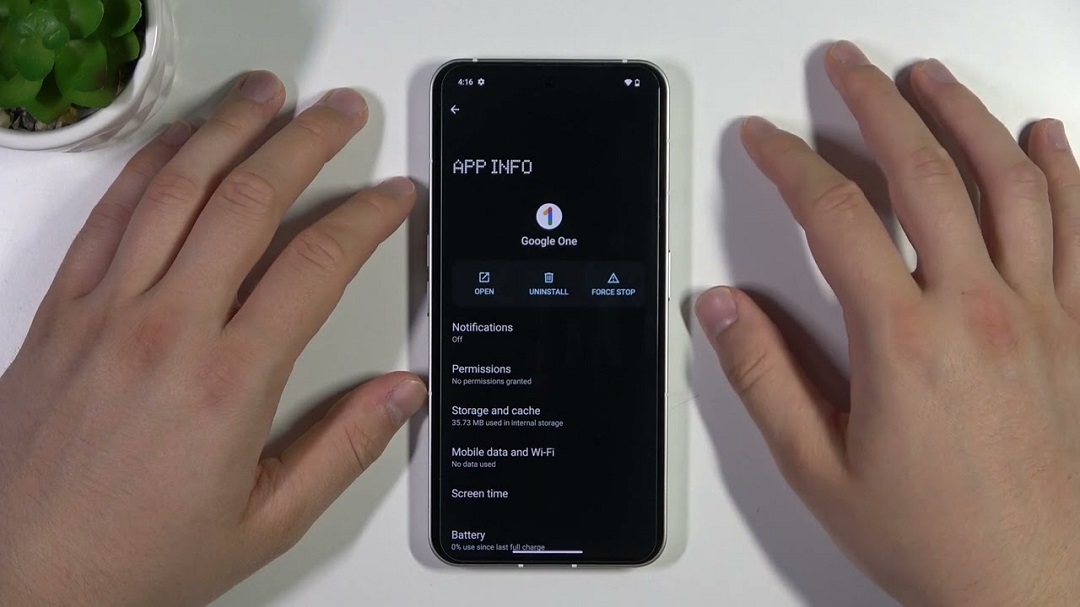How to Delete Apps on Android
Your Android device, a treasure trove of apps, sometimes needs a bit of decluttering. Whether you’re freeing up storage space or streamlining your home screen, knowing how to delete apps is an essential skill. In this guide, we’ll take you through the step-by-step process, share tips for troubleshooting, and discuss the impact of app deletion on your Android experience.
The Basics of App Deletion
1. The Tap and Hold Technique: Standard Deletion Method
The most straightforward way to delete an app is to tap and hold the app icon on your home screen. Once the icons start wiggling or a menu appears, look for an option like “Uninstall” or a trash bin icon, and follow the prompts to confirm deletion.
2. Settings Sleuth: Deleting Apps from Application Manager
For a more organized approach, head to your device’s Settings, find the “Apps” or “Application Manager” section. Locate the app you want to delete, tap on it, and select “Uninstall.” Confirm your decision, and the app will bid farewell.
Troubleshooting Tips
3. Stubborn App Stoppers: Dealing with Uninstall Restrictions
Some pre-installed apps may resist deletion. In such cases, you can disable them from the App Info page in Settings. While this won’t fully remove them, it prevents them from running and taking up space on your home screen.
4. Space Savers: Clearing App Cache and Data
If you’re deleting apps to free up storage space, consider clearing their cache and data before uninstalling. Head to Settings > Apps > [App Name] > Storage, and tap on “Clear Cache” and “Clear Data” if available.
The Impact of App Deletion
5. Storage Salvation: Reclaiming Precious Space
Deleting apps directly translates to more storage space on your device. If you’re running low on storage, regular app cleanup can be a game-changer, ensuring you have room for new apps, photos, and updates.
6. Performance Power-Up: Smoother Operation
Removing unnecessary apps can positively impact your device’s performance. It reduces background processes, freeing up system resources and contributing to a smoother, faster user experience.
FAQs
1. Can I reinstall deleted apps?
Yes, deleted apps can be reinstalled from the Google Play Store or the app platform you initially downloaded them from.
2. Will deleting apps affect my device’s speed?
Deleting unused apps can enhance your device’s speed by reducing the strain on system resources.
3. Are pre-installed apps necessary for my device to function?
While some pre-installed apps are essential for system functions, others can be disabled or, in some cases, uninstalled.
4. Can I delete system apps on Android?
System apps are integral to the Android operating system, and most can only be disabled, not fully deleted, to ensure the device’s stability.
5. Do deleted apps leave behind any traces on my device?
While app data and cache are often cleared during deletion, residual files may remain. Using a cleaning app can help remove any leftover traces.
Conclusion
Mastering the art of deleting apps on your Android device is more than just freeing up space—it’s about curating a personalized and efficient digital space. Whether you’re a casual user or a tech enthusiast, regular app cleanup ensures your device stays optimized for a seamless experience.